One of the best aspects of any sports game is the ability to live vicariously through the players you control. Whether you’re tossing touchdowns in Madden or going bardown in NHL, the feeling of succeeding with any player is exciting. If you want to take that feeling to the next level, though, you can live an even more lifelike fantasy of creating and playing with your own player in College Football 25.
You can choose to create a player that’s the spitting image of you with the same name or make a player that is truly unfair in terms of their measurements. It’s all on the table in College Football 25 and you can take your created player through their entire college career. From playing in dozens of games to signing NIL deals to even fighting for a starting position, your created player can go through the entire experience.
To get started on that journey, you can read the guide below on how to create a player in College Football 25.
Ways To Create A Player In College Football 25

There are technically two ways to create a player and see them hit the field in College Football 25. The first way is through the Road to Glory mode and this is the more traditional method. Road to Glory allows you to make a player, go through the process of signing with a school, and then experience an entire college career.
However, you can also create an entire team and import that into the Dynasty mode in College Football 25. This allows you to tailor-make a whole team, complete with unique appearances, names, numbers, and more, and compete with them in place of an existing Dynasty team.
Unfortunately, the quick play modes in College Football 25 don’t allow for any created players. Also, if you don’t use the custom team option in Dynasty mode, you can’t use a single created player in that mode either.
Below, I’ll go over both methods of creating a player so you can have the most custom experience possible.
Create A Player In Road To Glory

First up, we’ll start with the traditional way of creating a player in College Football 25. Road to Glory is the most popular mode in the game and is entirely dependent on you creating a player to go through the mode with. To see how to do that, follow the steps below:
- Launch College Football 25 and select the Road to Glory mode from the “Game Modes” tab at the main menu
- Go through all of the initial steps in creating your player. This includes picking a “Starting Point,” which determines the overall skill of your player as they are coming out of high school.
- You can also select your player’s position and Archetype. The Archetype you select determines what kind of positional player you are. The Archetypes change for all the available positions and each one is different, so read through them carefully to see what suits your preferences best.
- After all that’s done, you can start to edit your player’s appearance and everything that comes along with that. This includes picking a name, jersey number, hometown, and overall appearance.
- You’re also to select specific gear for your player, including their helmets, cleats, and all accessories in between.
- Once all that is taken care of, you have your player and if you’re happy with what you’ve chosen, you can proceed in the Road to Glory mode.
Road to Glory allows for a simple creation process and after you’re done, you’re able to hop right into what the mode has to offer in College Football 25.
Create A Player In Dynasty
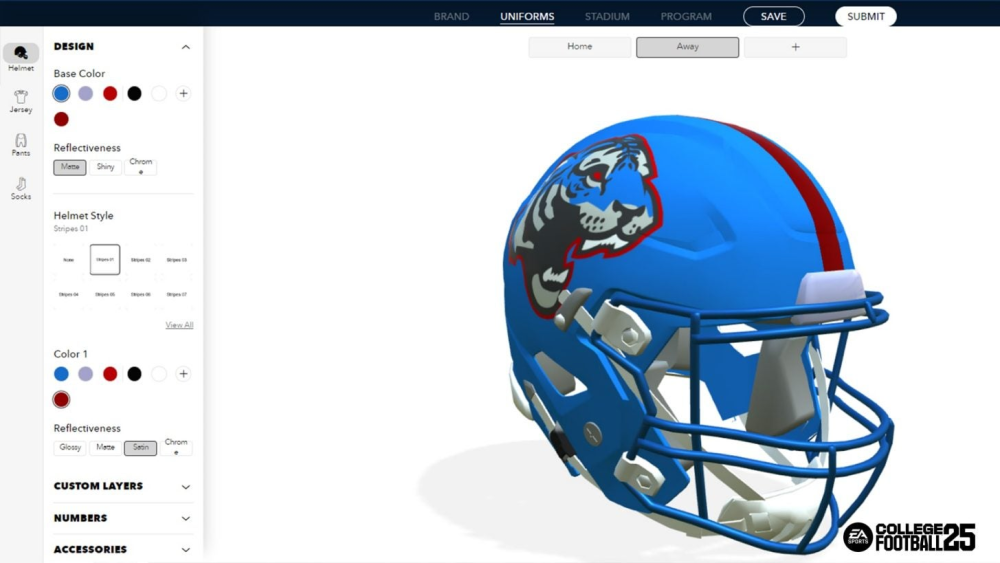
Next up, you’re able to import an entirely custom team in the Dynasty mode. However, this requires you to head outside of College Football 25 application and use the “Team Builder” function on EA’s website. You need to make sure your EA account is linked to your system account to successfully import the custom team.
After you do that, follow the steps below to create your custom Dynasty team:
- Visit the Team Builder section of EA’s website and log in to your account
- Click “Get Started” and then click “Create.” You can also import custom teams that other players have created.
- From here, click “Create” and you’re able to go through the entire process of assembling and building a custom team.
- You can design a brand, customize the uniforms, choose your stadium, and then at the end, you’re able to select and customize every player on the roster.
- Edit all the players the same way you created your Road to Glory player. Assign them a jersey number, alter their experience, pick positions, and give each one a skill rating.
- Once you’re done with your team, click “Submit” and follow the steps to import the team into your Dynasty playthrough.
- You have to create a new Dynasty and then replace one of the existing teams with your newly imported custom team.
- After your team has been imported, you can further customize each player’s settings as you would with any player in Dynasty.
Some players have opted to edit every single player on a Dynasty roster, but that can be quite time-consuming. You can also replace a single player on the team and then leave the rest if you want to save some effort. Any way you do it will result in at least one custom player on your Dynasty team, though.
And that does it for all the ways to create a player in College Football 25. Road to Glory is certainly the more streamlined method, but if you spend time creating a totally custom Dynasty roster, that can be an even more rewarding experience.








Published: Feb 26, 2025 6:18 PM UTC